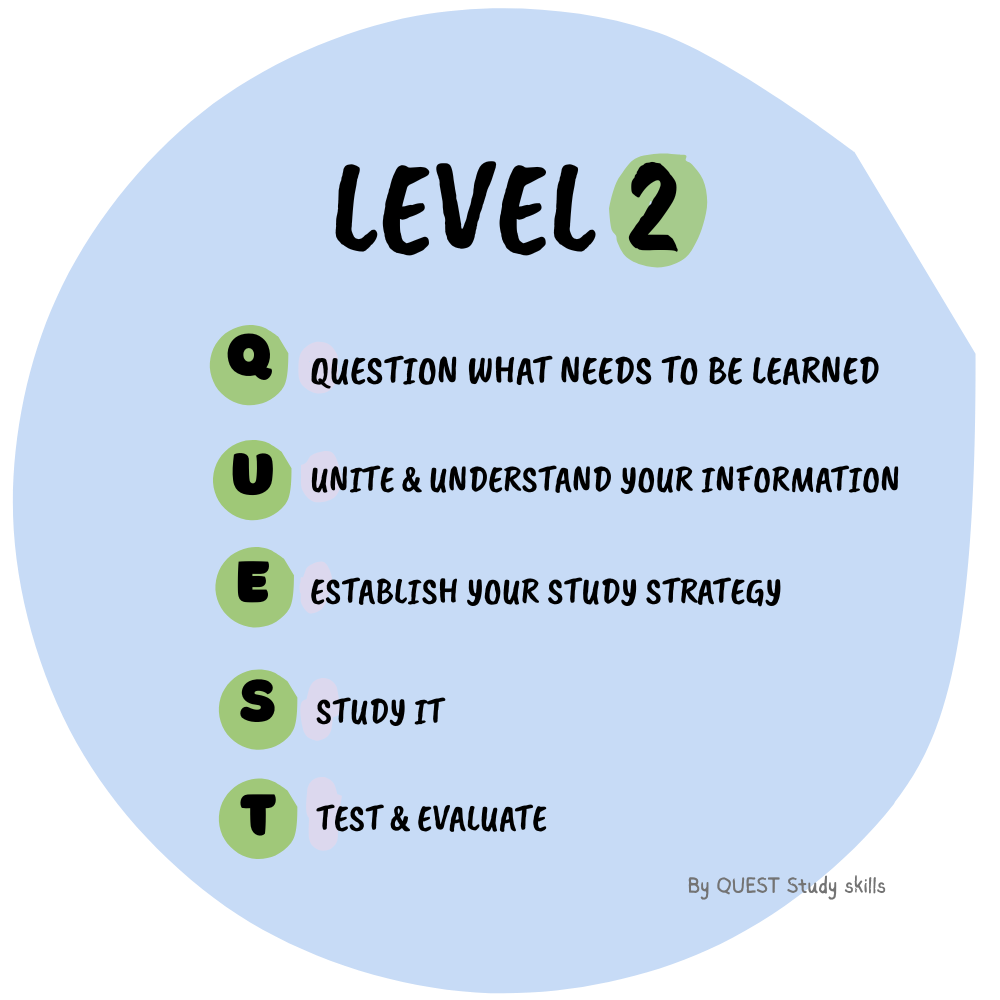How to use your QUEST Study Skills Templates on digital devices
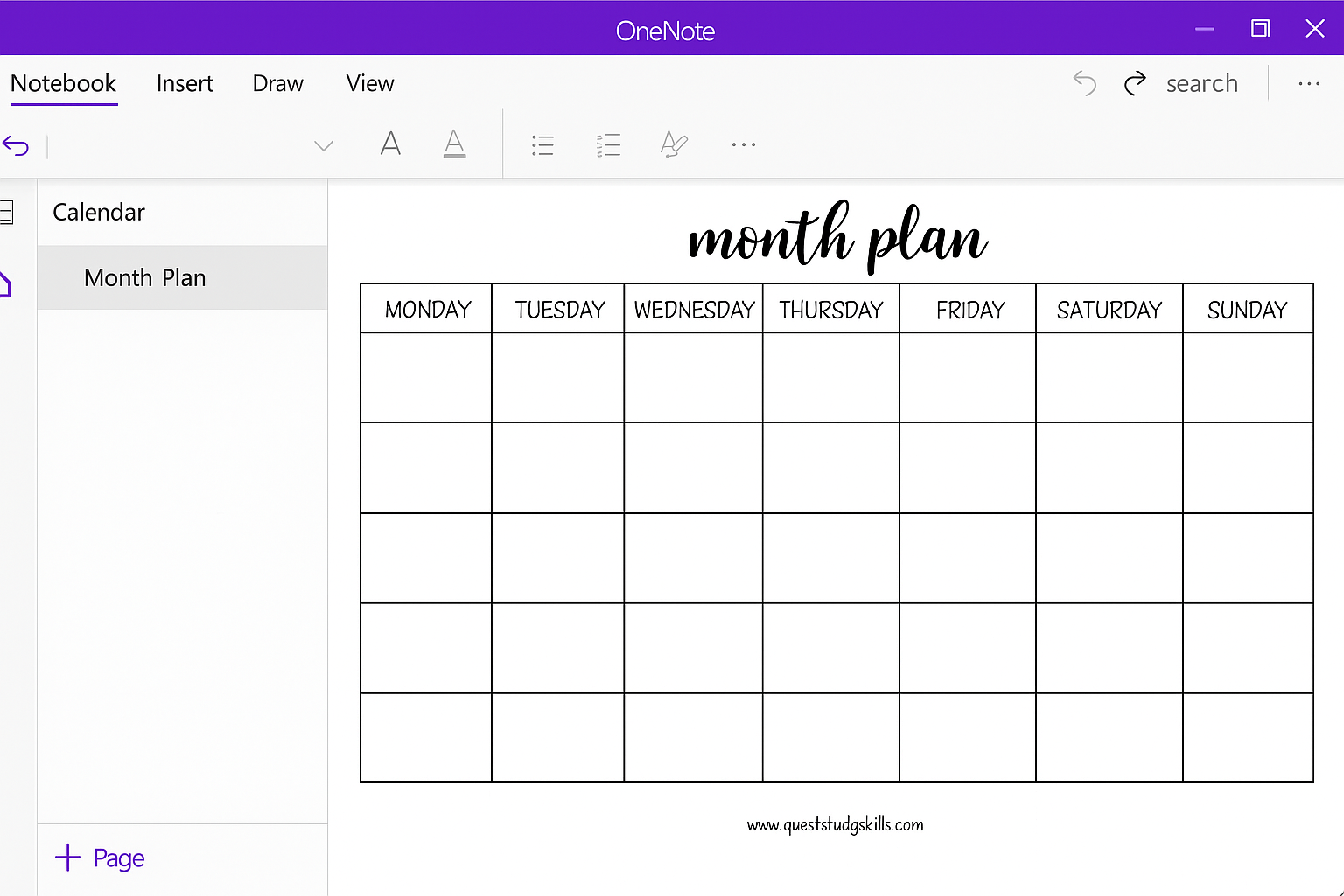
Your QUEST Study Skills Planning Templates are designed to help you plan your month, week, set clear goals, and stay on top of your study life in a calm, simple way.
They can be used digitally on laptops, tablets, and phones.
Below are easy, device-safe instructions that work for most students, including those using older iPads.
Step 1
- Download your template
- Save it somewhere easy to find, such as a “QSS Templates” folder
- Choose where to use it. Different apps work better on different devices. Choose the option below that matches your device.
Option A: OneNote (recommended, works on almost all devices)
Best for: laptops, iPads (new + old), Windows tablets, Android tablets.
Steps:
- Open OneNote
- Create a new page
- Go to Insert → File Printout (PDF)
- Select your QSS template
- Stretch the template to the size that you want
- Right-click the image → Set Picture as Background
- Duplicate the page for each week or new goal
- Type or handwrite directly
Why OneNote works well:
- Free
- Stable
- Works across all device types
- Supports both typing and handwriting
Option B: GoodNotes or Notability (iPad handwriting)
Best for: iPads with Apple Pencil or stylus.
Important compatibility notes:
- Notability requires iPadOS 14.8 or later
- GoodNotes requires iPadOS 15 or later
- Older school iPads may not support these apps
If your iPad is compatible:
- Open GoodNotes or Notability
- Tap + → Import
- Select your PDF
- Duplicate pages for each new week or project
- Write directly with your stylus
If your iPad is not compatible:
Use OneNote or a PDF viewer instead.
Option C: PDF Viewer (Adobe Acrobat, Xodo, built-in viewers)
Best for: typing, highlighting, simple digital planning.
Steps:
- Open your PDF template
- Use the Text, Comment, or Draw tools
- Save each week as a new file (e.g. “Week-3-Planner.pdf”)
- Print if needed
Why this works:
- Simple
- Works on old iPads, Android tablets, laptops
- No special apps required
Customise your Template
-
Rename the page (e.g. “Week 5 Planner” or “Exam Prep Goals”).
-
Add colours, highlights, or emojis - make it yours.
-
You can move sections around or group pages by topic.
Reflect and reuse
At the end of each week:
- Note what worked, what didn’t, and what you’ll try next.
- Copy your favourite layouts for the next term.
Final note
Digital planning helps you stay organised without the clutter of paper.
Start with one template, try it for a week, and adjust it to suit your style.
What matters most is finding a rhythm that supports your learning and helps you feel more in control.
🖨️ You can also always print your template and fill it out by hand. The templates are designed to look good both ways.